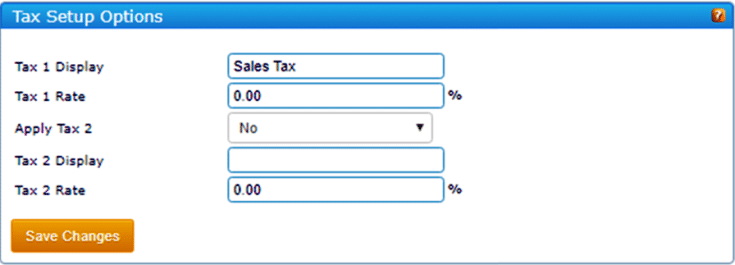Invoice Set-Up
Company Information or Invoice/Statement Display
The standard invoice format displays your company information in the upper left corner of invoices and statements.
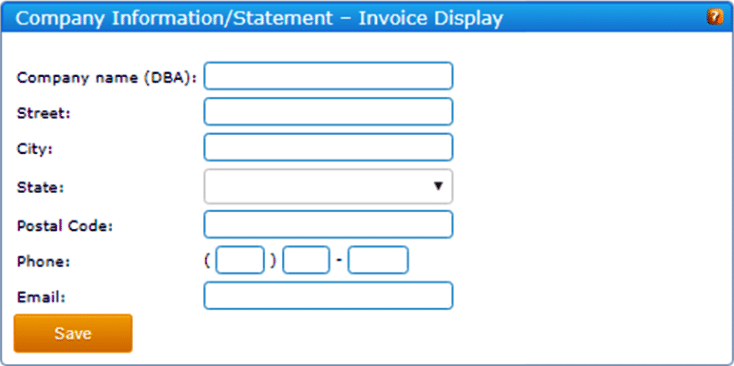
Invoice Color, Header, Footer
A professional-looking invoice is more likely to get paid. Use this section to promote your brand and also convey important payment-related messages.
1. Invoice Color. Start by adding some color to your invoices. Click within the box to launch the color palate. Select a color from the palette or enter the HTML code directly.
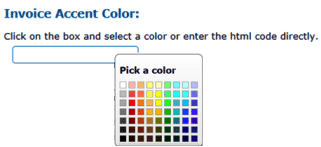
2. Header. A header on your invoice is a great place to add your company tag line or slogan. Simply place your cursor in the editor box and begin typing. Text that you type will be displayed in real-time on the sample. Use the editor to change fonts, text colors, etc.
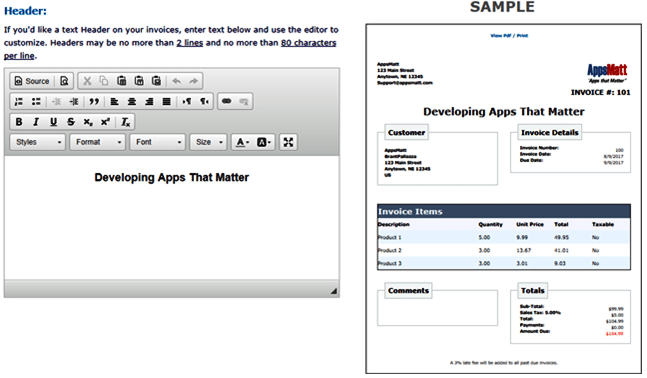
3. Footer. The footer is an excellent place to put important payment terms.
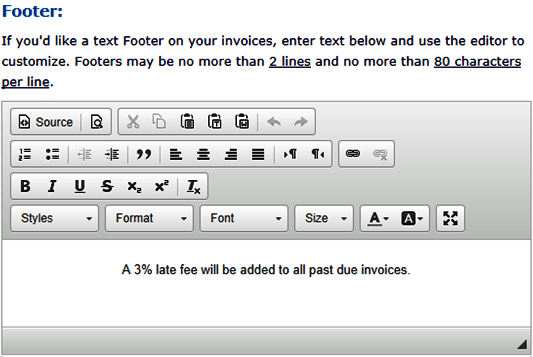
NOTE: Your address will appear in the upper right corner of your invoices. So, unless specifically desired, you do not need to repeat it here.
When you are done, don’t forget to click Save.

Invoice Format
ReliaBills provides two general formats for your invoices:
- The Standard Invoice is simple, clean and clear. This format works for just about every type of business and customer.
- The Statement Invoice is available in PLUS accounts only. It is for those recurring billing businesses or those businesses where a customer may have multiple open invoices. This format will reference any other open invoices and the customer account balance. As a result, this format actually acts as a collections reminder for previous open balances.
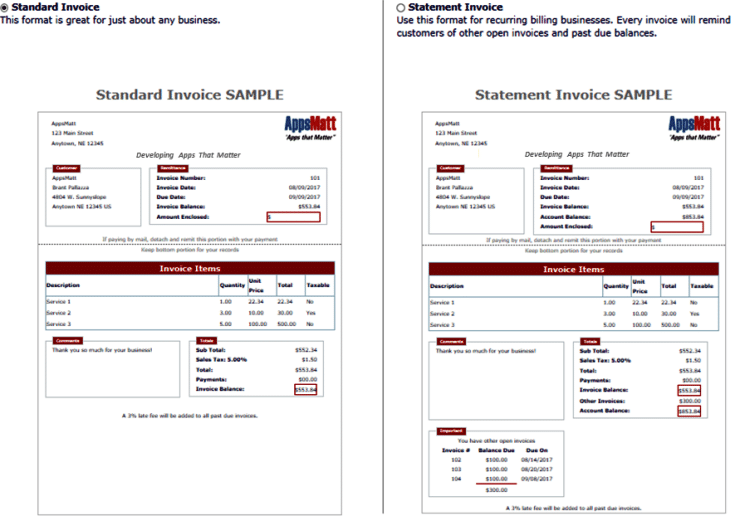
Invoice Start Number
- Enter your Invoice start number here.
- Every new invoice you create within ReliaBills will increment by 1. If an invoice number has already been used, it will be skipped when the next invoice is created. Invoice numbers must be numeric only.
- You may enter a new value here at any time. This will re-set the auto-numbering sequence. When an invoice is generated, you will have the option to use the auto-generated invoice number or manually enter an invoice number.
- Once saved, an invoice number cannot be changed or edited.
Tax Set-Up
Add up to two tax rates to your invoices. Rates and amounts can be changed or edited when creating an invoice.