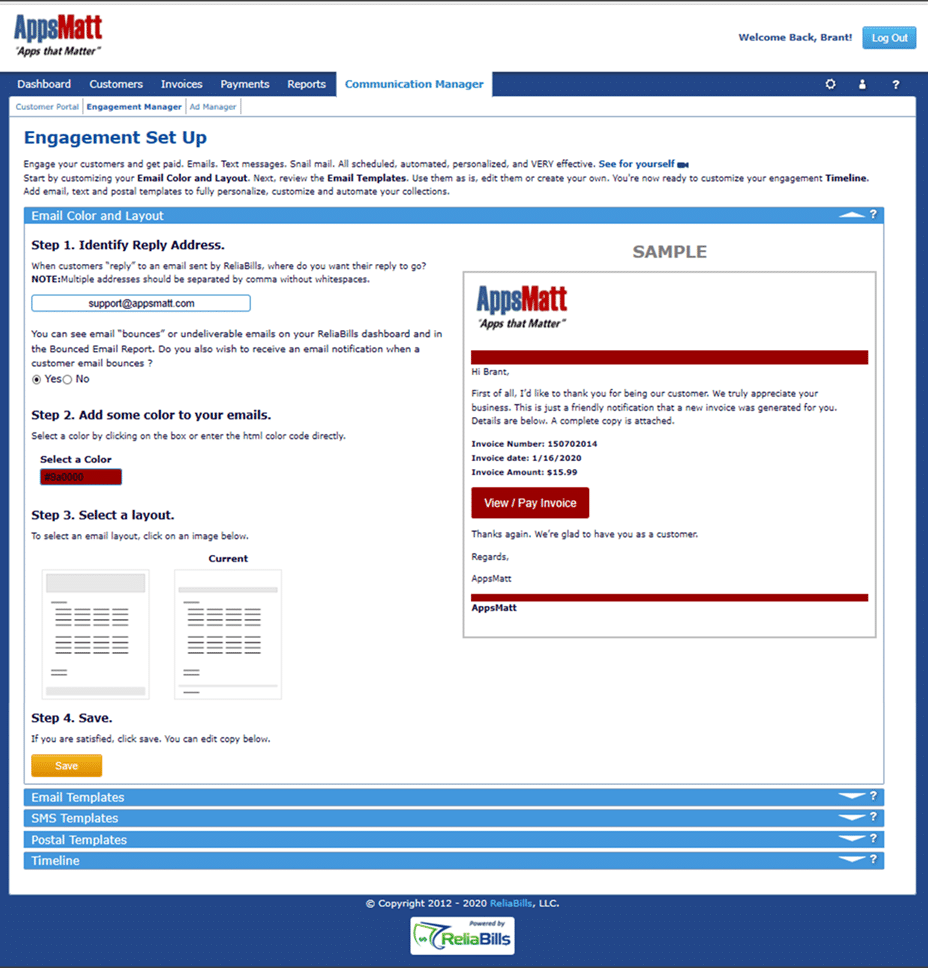Email Color And Layout
Step 1: Identify the Reply Address.
When emails are sent to customers from ReliaBills, we need to make sure that customer replies go back to you. Enter that email here. Add additional email addresses if you like. Separate by a comma (no spaces).
ReliaBills will notify you if a customer email bounces or is undeliverable. You can see bounces on the ReliaBills dashboard and in Reporting (Bounced Email Report). You can also be notified via email (Recommended). Select Yes to be notified (default). Select no, to not be notified.
Step 2: Add some color to your emails
Select a color from the color wheel or input the color code directly. Pick a color that compliments or matches your logo.
Step 3: Select a Layout.
Select a layout from one of our premade layouts.
Step 4: Save
If you are satisfied, click the Save button.