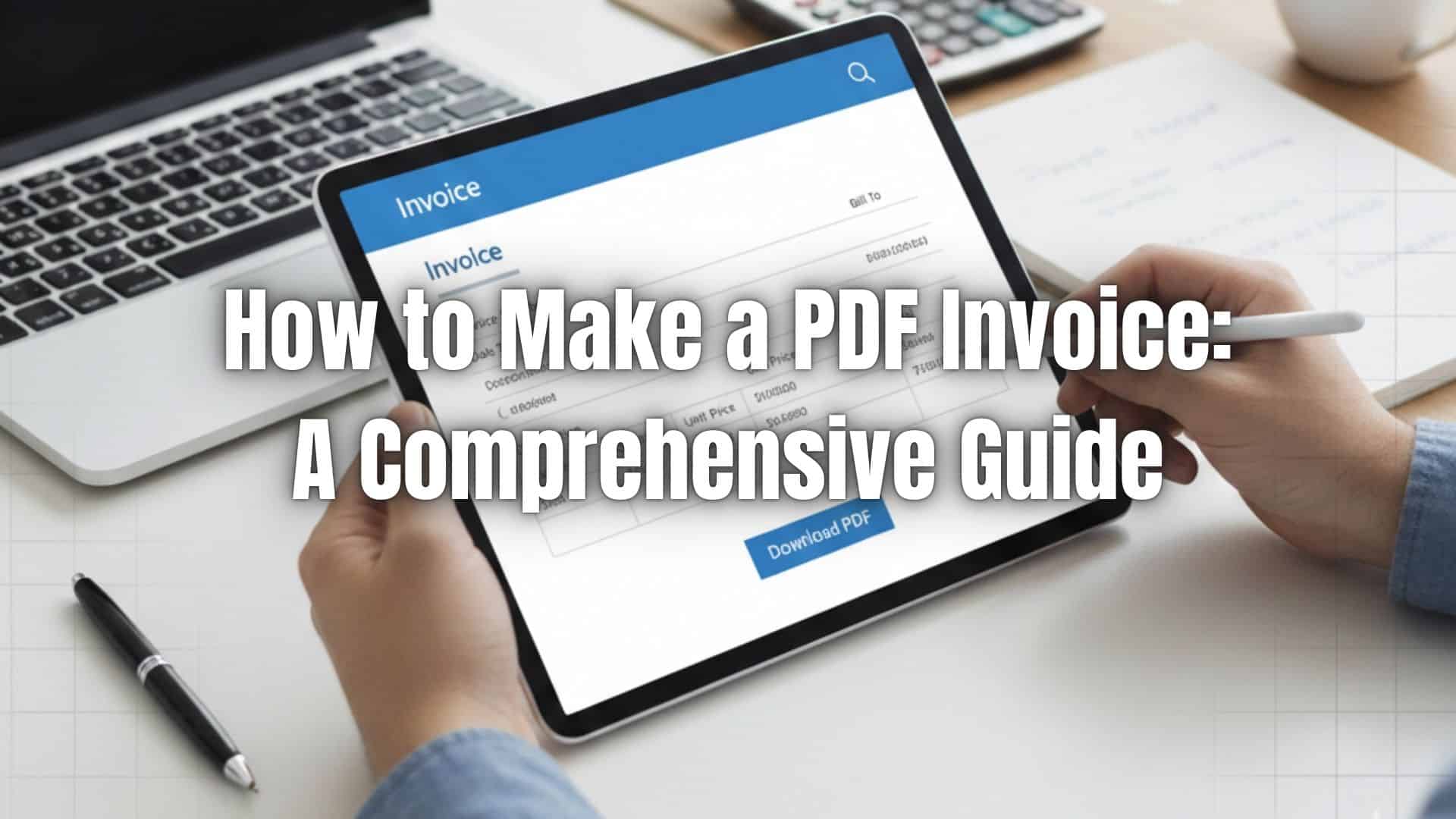Invoicing is one of the most important parts of running a business, whether you are a freelancer, entrepreneur, artist, or small business owner. A clear and organized invoice helps you get paid on time and reflects your professionalism. One of the easiest formats to use is the PDF invoice, which keeps your document clean, consistent, and easy to share. In this guide, you will learn what a PDF invoice is, how to create one, and why some businesses eventually switch to automated invoicing systems for a more efficient workflow.
Table of Contents
ToggleWhat Is a PDF Invoice?
A PDF invoice is a digital invoice saved in the Portable Document Format. It is preferred by many businesses because it preserves formatting no matter what device or software your client uses. This ensures that the invoice looks the same on every screen. PDF invoices are also secure, easy to store, and simple to send by email. Because of their reliability, they have become the standard format for many small businesses and freelancers.
How To Make A PDF Invoice
You can create a PDF invoice using several tools, and the process is simple even if you are new to invoicing. Here are the basic steps:
- Create an invoice layout using Word, Google Docs, Excel, or any template.
- Include your business name, contact details, and branding if available.
- Add your client’s information.
- List the goods or services provided and describe each clearly.
- Input pricing, quantities, and totals.
- Add invoice numbers, dates, and payment terms.
- Save or export the file as a PDF.
This gives you a clean, professional invoice ready to send to clients.
How to Convert an Invoice to PDF
Most apps let you convert your invoice to a PDF instantly. If you are using common programs, here is how you can do it:
- In Word or Google Docs, select the “Save as” or “Download as PDF” option.
- In Excel or Google Sheets, use the “Export” or “Download as” function.
- If you start with a design tool like Canva, you can export your invoice directly as a PDF.
The conversion only takes seconds and helps ensure your invoice opens properly on any device.
Why Use PDF Invoice Files?
PDF invoices offer many benefits for both you and your clients. They are secure because they cannot be edited easily, and they keep your formatting intact. Clients can open them on any device without rearranged text or broken layouts. PDF files are also easy to organize for tax season, audits, and bookkeeping. For small businesses, a PDF invoice provides a reliable and professional way to request payment.
Why Opt for ReliaBills instead of PDF Invoice
While a PDF invoice works well for simple or occasional billing, many businesses eventually need something more efficient. This is where ReliaBills comes in. ReliaBills allows you to create and send invoices without building them manually every time. You can save templates, send invoices instantly, and track whether your client has opened them.
One of the biggest advantages is automation. ReliaBills handles automatic reminders, follow-ups, and even recurring billing for clients who pay on a regular schedule. This helps you avoid late payments and keeps your cash flow on track. Instead of converting and attaching PDF files, you can send professional invoices through an online dashboard with just a few clicks.
ReliaBills also accepts online payments. Clients can pay directly through the invoice, which means you get paid faster. If you want more control, more automation, and better tracking than a simple PDF invoice can offer, ReliaBills gives you all of that while keeping your workflow smooth.
How to Create a New Recurring Invoice Using ReliaBills
Creating a New Recurring Invoice using ReliaBills involves the following steps:
Step 1: Login to ReliaBills
- Access your ReliaBills Account using your login credentials. If you don’t have an account, sign up here.
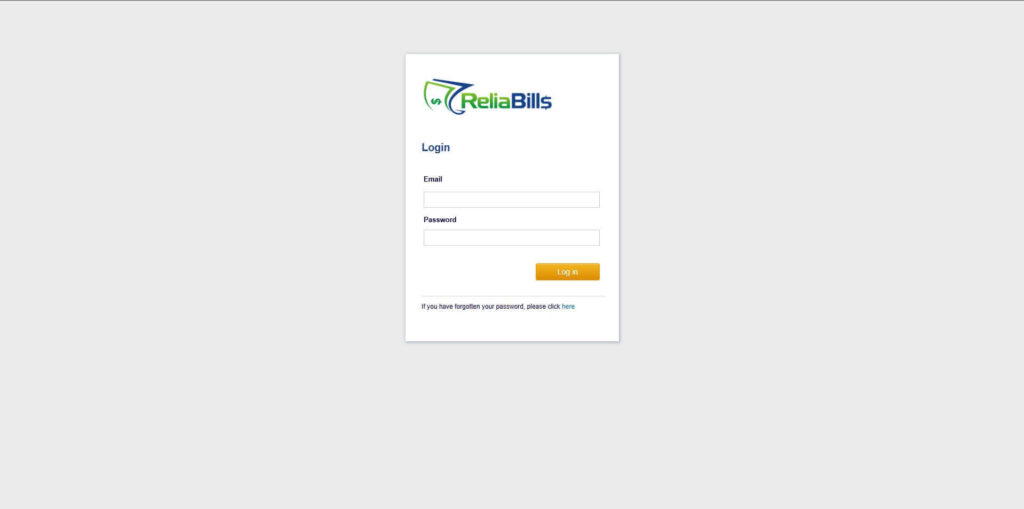
Step 2: Click on Recurring Invoices
- Navigate to the Invoices Dropdown and click on Recurring Invoices for an overview of the list of your existing customers.
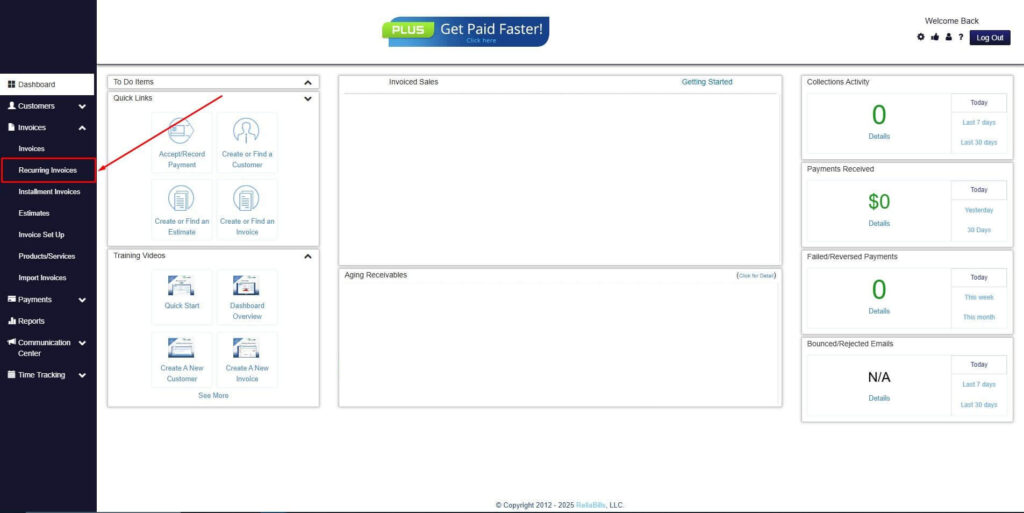
Step 3: Go to the Customers Tab
- If you have already created a customer, search for them in the Customers tab and make sure their status is “Active”.
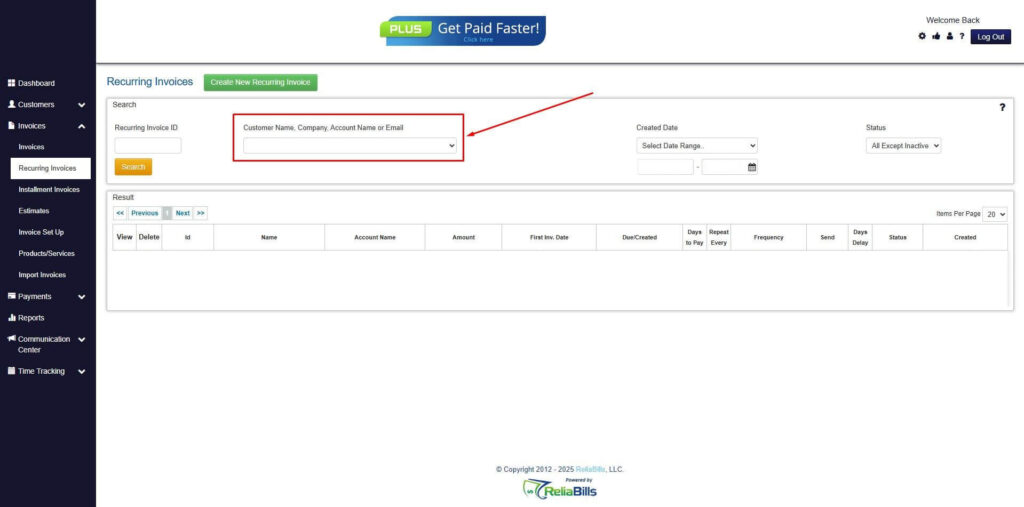
Step 4: Click the Create New Recurring Invoice
- If you haven’t created any customers yet, click the Create New Recurring Invoice to create a new customer.
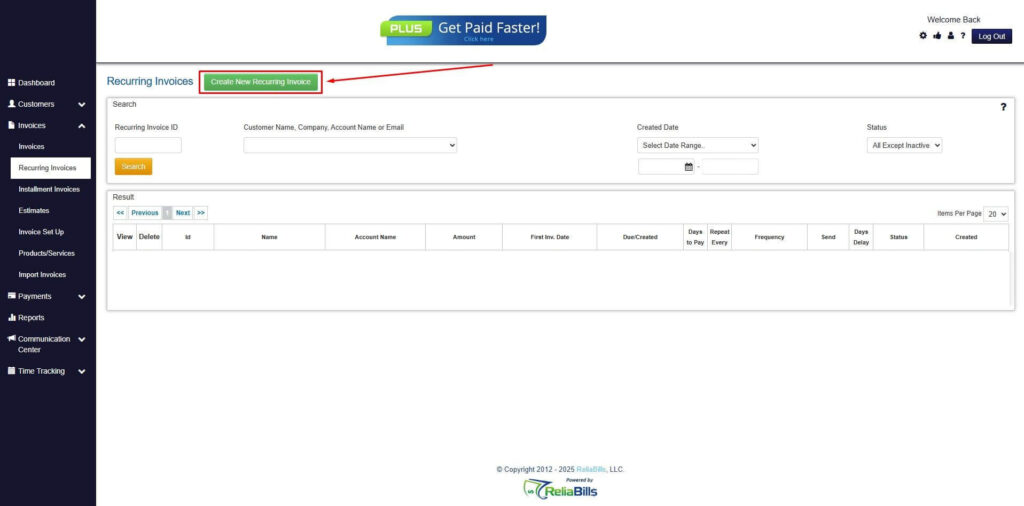
Step 5: Click on the “Click here” Button
- Click on the “Click here” button to proceed with the recurring invoice creation.
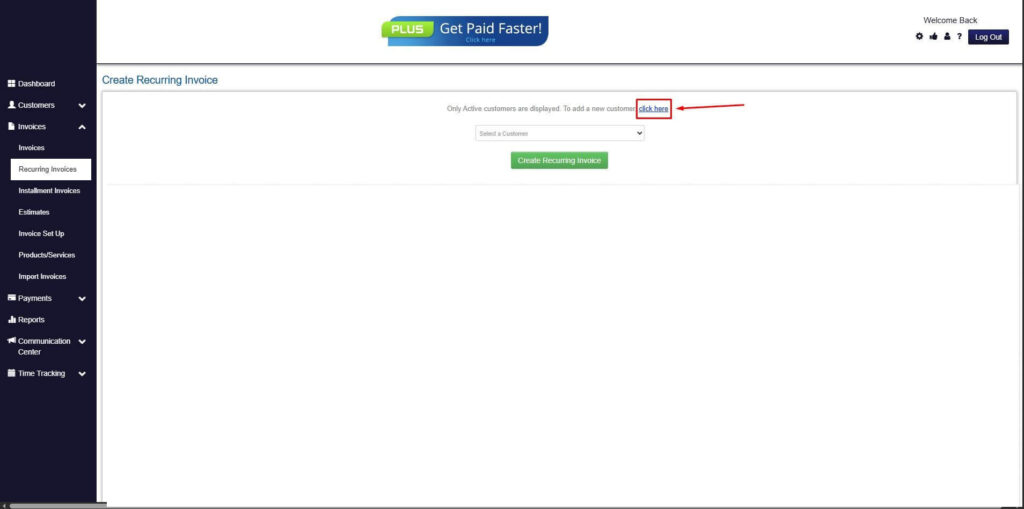
Step 6: Create Customer
- Provide your First Name, Last Name, and Email to proceed.
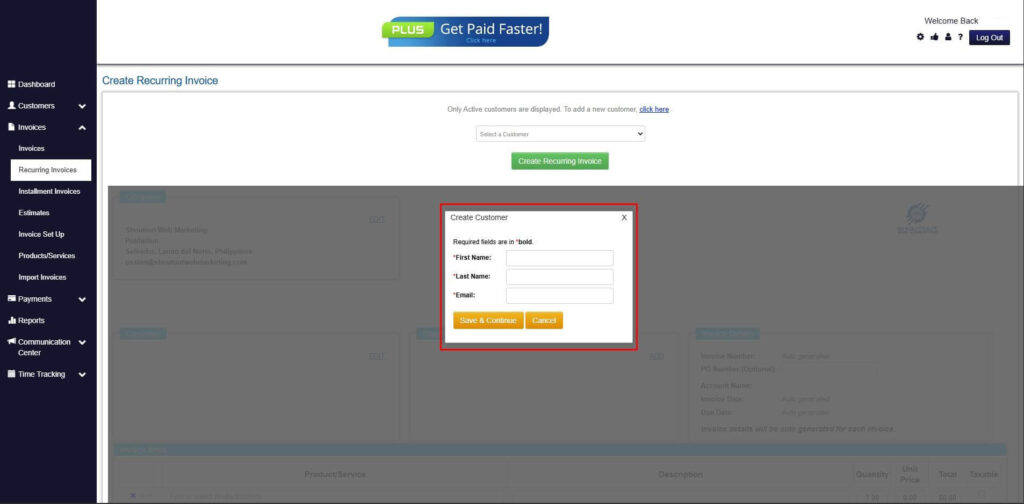
Step 7: Fill in the Create Recurring Invoice Form
- Fill in all the necessary fields.
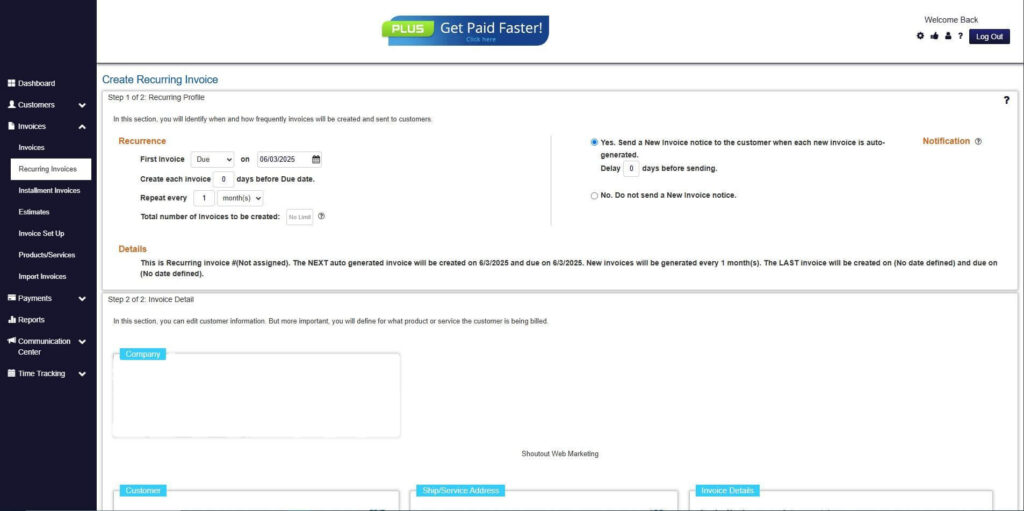
Step 8: Save Recurring Invoice
- After filling up the form, click “Save Recurring Invoice” to continue.
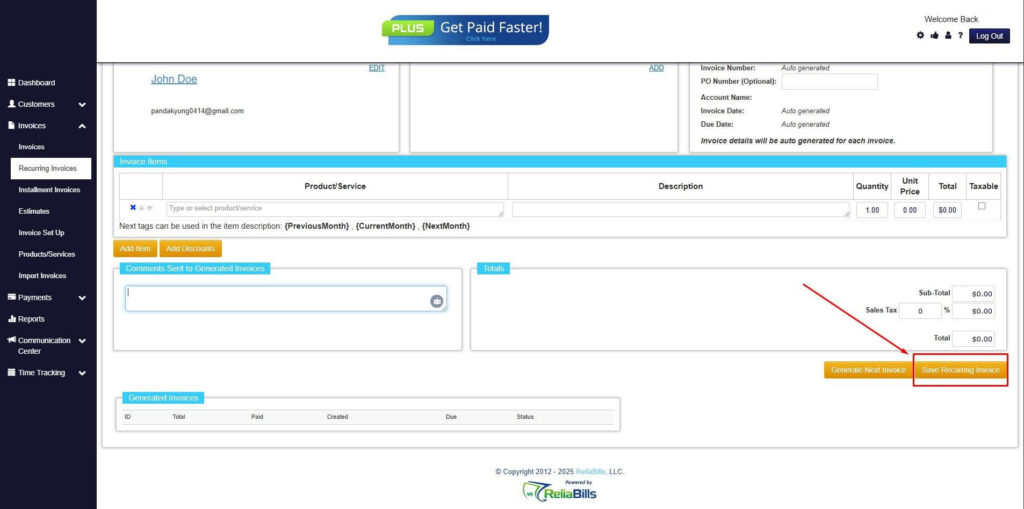
Step 9: Recurring Invoice Created
- Your Recurring Invoice has been created.
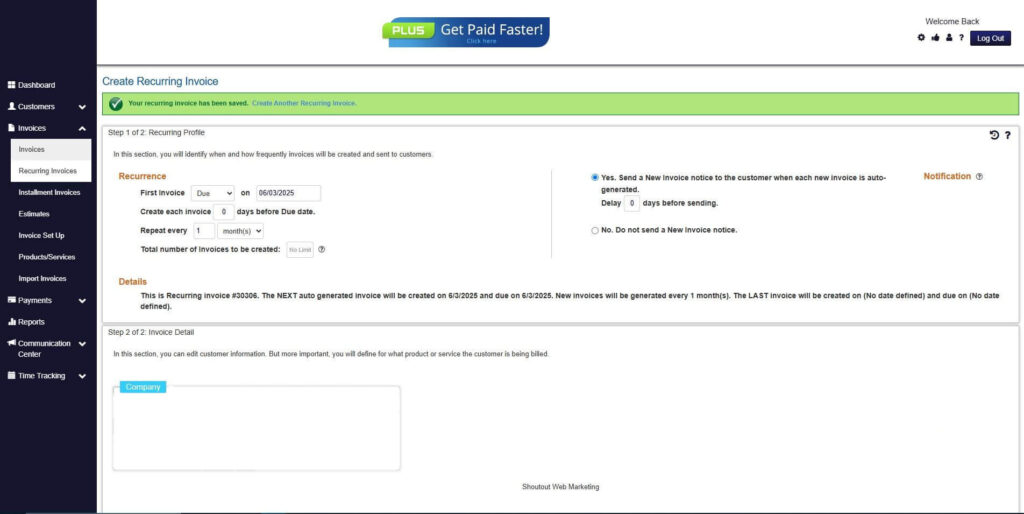
Frequently Asked Questions
1. Can I still use PDF invoices with ReliaBills?
Yes, you can download or print your invoices as PDFs if you want. ReliaBills gives you both options.
2. Are PDF invoices legally valid?
Yes. As long as the invoice includes accurate details and follows standard business requirements, a PDF invoice is legally acceptable.
3. Do I need special software to view a PDF invoice?
Most devices already come with a PDF viewer installed. If not, free viewers like Adobe Acrobat Reader are available.
4. Can I use a PDF invoice for international clients?
Yes. PDF invoices work globally since they are easy to send and open anywhere.
Conclusion
A PDF invoice is a simple and dependable way to bill clients, especially when you are starting out or need a format that always looks professional. However, as your business grows, managing multiple invoices manually can take more time and effort than expected. Platforms like ReliaBills offer a smarter, automated way to streamline your invoicing process, send automatic reminders, accept payments online, and set up recurring billing. Whether you stick to PDF invoices or move to a more advanced system, the goal remains the same. Getting paid quickly and professionally.