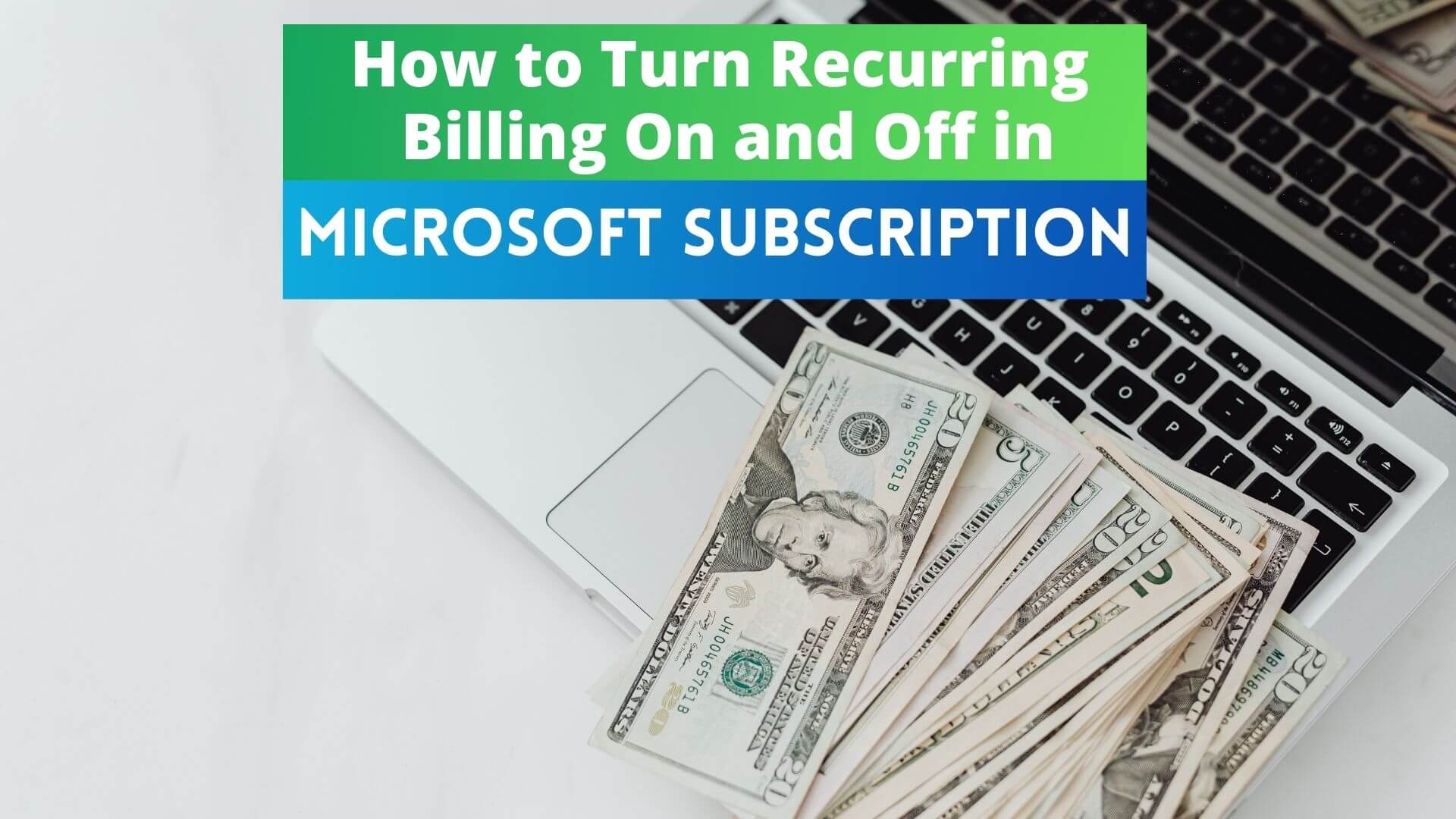Do you have a Microsoft subscription for which you’d like to turn recurring billing off? For example, maybe you’re not using it anymore and don’t want to be billed in the future. Or maybe you want to know how to turn your Microsoft recurring billing subscriptions on and off to have full control over your subscriptions.
This article will show you how to turn recurring billing on and off on your Microsoft account. This is an important step if you no longer want to be billed for your subscription or you’re looking to resubscribe again in the future. Follow these simple sets of instructions and you’ll be able to turn recurring billing on your Microsoft subscription in no time!
About Microsoft 365
Microsoft 365 is a subscription that includes access to Microsoft Office 365, Windows Defender, and other services. Therefore, it’s important to keep your recurring billing turned on so that you don’t miss any payments and can continue using your subscription.
If you turn off recurring billing, your Microsoft subscription will expire on an indicated date, and you won’t be billed in the future. That’s why it’s important to turn off recurring billing on your Microsoft account to make sure you won’t get billed unnecessarily.
Instructions
Here are the instructions on how to turn recurring billing on and off for your Microsoft subscription:
Turn Recurring Billing On
Here’s how you can activate recurring billing in your Microsoft Subscription:
- Login to your Microsoft account.
- Navigate to the ‘Services & Subscription’ page.
- Locate your Microsoft 365 subscription.
- Select ‘Manage.’
- Do either one of the following options:
- If you see ‘Turn on recurring billing,’ select it to turn recurring billing on.
- If you see ‘Renew,’ select it to renew your subscription. At the same time, this will also automatically turn recurring billing on.
- If you purchased your Microsoft 365 subscription via a third-party retailer, you would ‘Manage billing.’ Click that link to manage your renewal through that retailer.
- If you don’t see any of the mentioned links, but there’s a renewal date or a notice of an upcoming charge, that indicates that recurring billing is already active and your subscription will renew on the specified date.
Turn Recurring Billing Off
Here’s how you can turn off recurring billing in your Microsoft Subscription:
- Login to your Microsoft account.
- Go to ‘Services & Subscriptions.’
- Look for your Microsoft 365 subscription.
- Select ‘Manage.’
- Execute one of the following options:
- If you see ‘Turn off recurring billing,’ select it to turn recurring billing off.
- If you see ‘Cancel,’ click it to stop your current active Microsoft subscription. You might have the option to get a refund for unused time. If you choose ‘Get a Refund,’ the subscription will either stop or reduce its functionality.
- Otherwise, you will still have access to your subscription until it expires. Remember that this will depend on your subscription and what applications are included.
- ‘Turn on Recurring Billing’ will indicate that recurring billing is already turned off.
- If you don’t see any option for turning off recurring billing but instead see ‘None’ and ‘Paid with,’ your subscription is ending on the specified date displayed in the ‘Expires on’ field.
- Follow all of the instructions to turn off recurring billing. Note that you will have access to your subscription until it expires in most cases.
Do You Still Need Help?
If you still need assistance, You can reach out to customer support on the Microsoft website. In addition, if you’re subscribed to Microsoft 365, you can ‘Contact Support’ to get immediate help with your billing issues.
You can also leave a comment to let Microsoft know about your problem. The company is constantly improving its system and solving any issues its customers encounter. So don’t hesitate to reach out.
Use ReliaBills for Recurring Billing
If you’re running a business and want to incorporate recurring billing, you should try ReliaBills. It’s an invoicing and recurring billing platform that makes it easy to bill your customers regularly.
ReliaBills offers recurring billing software to help you create an effective and efficient billing system. You will need to create a free account and subscribe to ReliaBills PLUS—our premium version.
For just $24.95 per month, you will have access to all the features that ReliaBills offers, including recurring billing. You’ll also receive support from the team whenever you need it. That way, we can guarantee that your recurring billing will be up and running in no time.
For more information about ReliaBills and its recurring billing, click this link. Check out our pricing page if you want to learn more about ReliaBills PLUS. If you’re ready to start, you can create your free account right now.
Wrapping Up
We hope this article was able to help you turn recurring billing on or off for your Microsoft subscription. Got any other questions in mind? Feel free to reach out to ReliaBills. We would be happy to help you out in any way.